Xilisoft PowerPoint to Video Converter Personal Tutorial
This tutorial will introduce how to convert PowerPoint slide-show to video files (AVI, MOV, WMV, MPEG-4) using Xilisoft PowerPoint to Video Converter Personal. These files can be played on most multimedia devices so if you want to show your PowerPoint on mobile devices or others where PowerPoint is not installed or not supported, and then you could convert slide-show to video files.
Tips and Tricks
How to Record Your Presentation Rehearsal with Narration?
Step 1: Start
Download, install and launch Xilisoft PowerPoint to Video Converter Personal.
Step 2: Add PPT File(s)
Drag and drop PowerPoint file(s) into file list, or click "Add PPT File" button, or go to File menu to add PPT file(s).
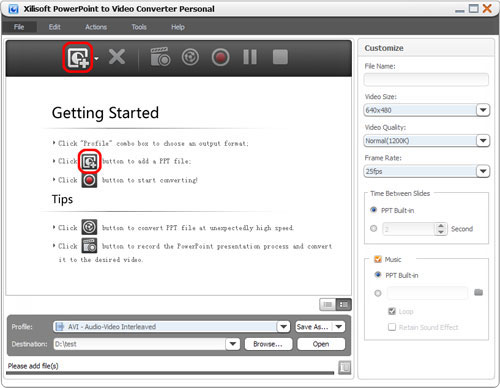
Step 3: Select Output Format
Check the PPT file(s) you want to convert, select output profile, adjust parameters and set time interval.
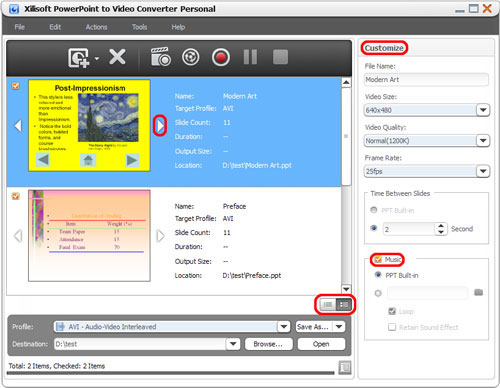
Tips:
1. View PPT file in thumbnails or list by switching the button at the right corner of file list panel.
2. In thumbnails view, click PPT thumbnail to preview every slide.
3. Add your own music for your PPT file. Loop playback and keeping sound effect are optional.
Step 4: Convert
Hit "Convert" button to start conversion.
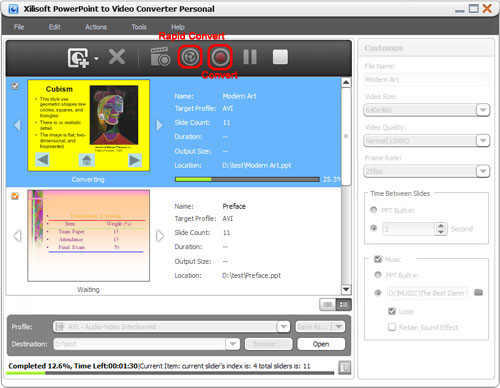
Tip:
Click "Rapid Convert" button to convert PPT file without any effects (sound, animation, etc.) included.
How to Record Your Presentation Rehearsal with Narration?
You can record a narration into your PowerPoint video easily. To do this:
1. Select the PPT file you wish to rehearse or add a narration to.
2. Click "Record" button and start slide show mode.
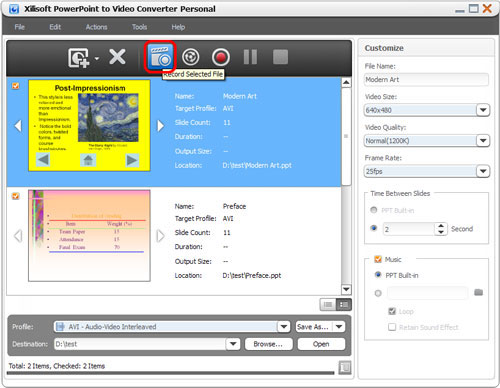
3. Click on the current slide or click "Presentation Record" button at the right corner to start record.
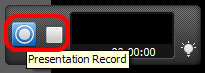
4. After finishing rehearsal, click "Stop Recording" button and pop up a dialog.
5. Here, select "Convert" to start converting what you have recorded, or select "Not Convert" to abort recording, or select "Cancel" to continue recording.



