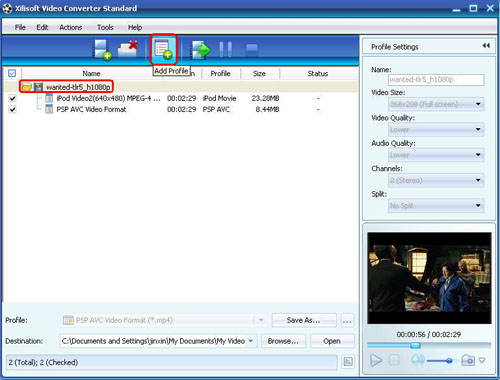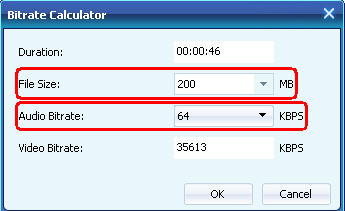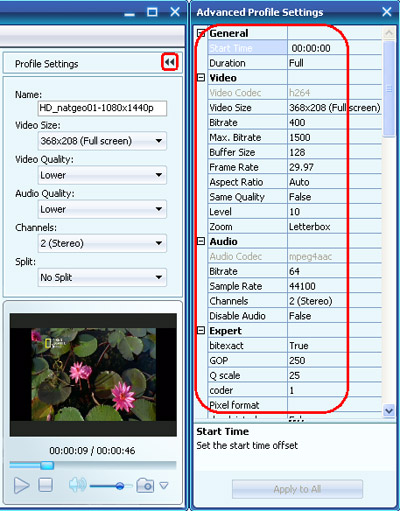Xilisoft Video Converter Standard Tutorial
How to convert video files using this video converter? The following will show you a step by step guide to complete the conversion task.
Step 1: Add File
Click "Add File" button on the toolbar or "File> Add File" to load files.
Step 2: Choose output format
Choose the file, click "Profile" drop-down button to choose the formats you need, then click "Browse" button to choose destination folder for saving output files.
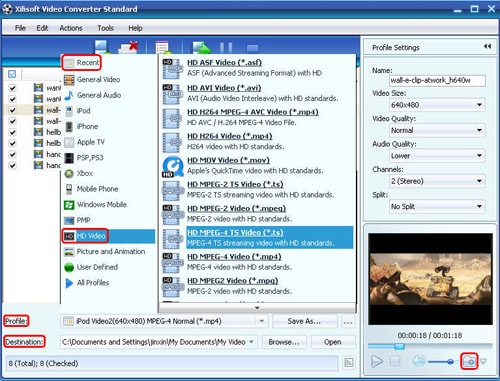
Tip1: We provide abundant profiles sorted by various popular devices, especially all-around HD video formats are supported.
Tip2: Many options for you to choose. The "Recent" option will record your recent using automatically and it is convenient to be used afterward.
Tip3: Click "Snapshot" button on main interface to take a snapshot when playing the video and save them as common picture formats like BMP, JPEG, GIF, and PNG.
Tip4: If you want to do more with your video and audio files, please refer to the "More usage skills".
Step 3: Convert
After choosing the format, you only need to click "Convert" button on the toolbar to complete the task.

Ok, the above is the easiest function for your conversion. We provide you more abundant skills below!
More usage skills
-
Add profile for the same video file
-
Exactly calculate tool
-
Divers parameters for setting